PC / mobile phone via WIFI.
Configure your network with Livebox
The Livebox is a router modem part of the offer ADSL service provider Orange.This tutorial offers you to configure your network simply by using the latterThis configuration will certainly take longer to execute than the one proposed by the ISP but you will ensure an understanding of your network and most importantly, stability and reliability.
livobow orange
Before you start
1 Disable all software firewalls
Configure the livebox
- Change the IDs of the Livebox
- Change the SSID
- Disable DHCP
- Create a WEP / WPA and MAC address filtering
Configure computers
-Set the computer name and workgroup
- Configuring IP Addresses
- Configure WPA
- Sharing files and printers
- Creation of shortcuts and network access
With VISTA
- Setting VISTA
- Vista and MacOS X
And if I have a Mac?
- Configuring Mac
- From Mac to PC
- From PC to Mac
Disable all software firewalls
Click the "Start" button at the bottom left in the taskbar.Then click on "Control Panel".In the new window, locate the icon "Windows Firewall" and double click onIf this icon does not appear, click in the upper left to 'Switch to Classic View. "In the new window, select "Off (not recommended)" and confirm with "OK"A message will warn you that your computer is unprotected. Click it to make it disappear (no panic).
Back to "Control Panel".Locate this time the icon "Security Center".Double click to open a new window.In the "Firewall" click on "Recommendations ..."In the new window, check "I have a firewall solution ...".Confirm with "OK" then close all windows.
Finally, and default removal software firewall (like Zone Alarm), it is advisable to disable them during the entire process of network configuration. You can later reactivate them after completing the configuration of your network. This is generally done by disabling right-click the firewall icon in the bottom right of the taskbar (near the clock).
Change the IDs of the Livebox
Open your browser and then in the address field type: 192.168.1.1In the next window, enter the default login (admin) then the default password (admin).OK.Then click above on "access control", then "change password".Then change the password and do not forget to write it down somewhere safe place, because without it, no way to access settings LIVEBOX
Change the SSID
As before, this change occurs in the transmission parameters of the Livebox using your username and new password. Click on the menu "wireless network".Enter the new network name (SSID) where indicated.Finally click on "Apply."
Disable DHCP
DHCP assigns an IP address without your knowledge to each computer (see below for the definition of such places). It allows easy connection to the network, but it is also true for your neighbors because the malicious DHCP takes care of everything.It is advisable to disable it and assign a fixed IP address to each computer.To do this, click on "LAN settings and DHCP.Click "Stop".DHCP from the LiveBox is deactivated.
Create a WEP / WPA and MAC address filtering
WPA
Click on "Wireless Network".At the line "security", pull down the elevator and choose "WPA".Then just click below on "WPA configuration.In the "Passphrase" enter your key. It must contain between 8 and 63 alphanumeric characters, without additional constraint. It can represent a sentence.Remember the note in a safe place and "Apply".
MAC filtering
You must initially learn the MAC address of your cardsTo do this, click "Start" menu, then "run".In the input box, type "cmd" and then confirm with "OK"A console appears. Type "ipconfig / all" (without the quotes and with a space between ipconfig and / all).Confirm by pressing Enter.You can see on line physical address MAC address of your card. It comes in the form xx-xx-xx-xx-xx-xx.Write it down and then type "Exit" and press enter.
Turn on the configuration page wanadoo.Click on "wireless network" on top. Select "enable" on-line MAC address, then click "Edit MAC filter list".Enter the physical address of your card and click "apply".
Important: The configuration of the Livebox comes to an end. What follows is imperative if you want to keep any changes you made to the livebox.
- Click above on "Save / Clear / Restart"
- Click "save".
Set the computer name and workgroup
The following points should be made on all network computers.Click "Start", then "Control Panel", and finally on the "system".If the latter is absent, left click the link "Switch to Classic View."Select the tab "Computer Name" then click the Edit buttonIn the new window type the computer name (avoid spaces, dashes, punctuation, and extended names ...) and lower the working group.For this, the button next to the name of the group must be activated.Remember to assign the same workgroup for all computers réseau.Validez all windows that appear. You may need to restart the computer.
IP Configuration
You must manually configure the card for each PC.To do this, click on "start" then "Control Panel". Double click on the "Network Connection"Click the right mouse button on your network card (WiFi or Ethernet) then the context menu choose "Properties".Scroll down and double-click "Internet Protocol TCP / IP".Here we are. Check "Use the following IP address" and enter your first IP address: 192.168.1.2(On a second PC 192.168.1.3, then on a troisième192.168.1.4 etc..)For the mask, always enter: 255.255.255.0For the gateway always enter: 192.168.1.1In fact, the gateway is the IP address of the machine that is connected to the Internet. In this case your Livebox.
Primary and secondary DNS so enter80.10.246.2 and 80.10.246.129 (unlike what is on the image)Then confirm all the windows.
Configuring WPA
Click the Start button, then "Control Panel".Right click on your wireless card "Wireless Network Connection" and choose the context menu entry "Properties".In the new window, click the tab "Wireless Networks".Uncheck "Use Windows to configure my wireless network" and click on "View Wireless Networks"In the new window, click on your network, then click the "Connect" button.This opens a small window last.In the input box, enter your WPA key (the passphrase).Confirm. Finally, click the "Login" button and confirm all the windows.At this point, your wireless card present in the window of "network connection" is connected.
Sharing files & printers
Readers & data sharing
Open your My Computer.Your hard drives, floppy drives and CD / DVD will be present.To share these drives in full, click the right button of your choice and the context menu select the entry "Sharing and Security ...".As part of a folder, then locate it in the same way, go to the menu by right clicking.In the case of a total sharing a message warning you that this procedure is not recommended. Click the link to continue.Check "Share this folder ..." then give a name to this player (without spaces, and not too long).If desired, check "Allow network users to change my files." Confirm.A more or less long runs.A small hand appears under the drive icon now shared.
Printer sharing
Open the control panel of the PC on which you have connected and configured your printer.Double-click the icon "Printer and Faxes".In the same manner as previously, using a right click accesses sharing options.Click "Share this printer" and give it a name.OK
On other computers on the network, go to the window "Printers and Faxes".Logically, if you have never installed the printer window is empty.Click in the top left pane "Add Printer".Click in the new window the button "next".Then select "a network printer or a printer attached to another computer" then click "Next."Click "Find Printer" then click "Next."Select your printer and click again the button "next".Answer "Yes" to the message that appears.Your printer is now connected
To test, click the printer using the right mouse button and choose properties to print a test page.
Finally, know that ... depending on the configuration of Windows, the windows shown here may look different.Despite this, the principle of activating a share remains the same.
- If the menu item "Sharing and Security" does not appear on the shortcut menu, choose "Properties" and then in the new window click the Sharing tab.
- It is not possible to share files directly. To do this, place them in a folder and then share this folder on the network.
- To share a CD / DVD it does not contain a disk.
Creating shortcuts and network access
My Network
This menu allows you to view all shared folders on the network.If it does not appear in your Start menu do the following:Right click on the Start button, then click "Properties".Click on the "Start Menu" then "customize"Click the Advanced tab, then scroll down the list and select the "My Network".Confirm.You can now access your favorite network just down the Start menu of Windows.All setup will be present.
Find all shares
Windows is not yet properly manage the management of shared folders. It does indeed not include real-time changes made on computers.For this reason, it is essential to find "manual" shared items.
Everything at your fingertips
Click the Start button, then "My Network".On the left pane in the "Network Tasks", click "View workgroup computers"You can then see the computers and connected to your network.Double-click one of them to appear on all drives and shared folders on it.They are at your fingertips, as if they were physically present on your computer.
Players Network
Here it's a must.You will transform your files or shared drives in the virtual drive in My Computer.To do this, click the "Start" menu, select "My Network".Click the top left on "View workgroup computers".Locate the drive or shared folder and click it using the right mouse button.On the shortcut menu, choose "Map Network Drive"Click "Done"This item is now available in My Computer.
CONFIGURATION VISTA
Click (bottom right next to the clock) and then "Network and Sharing Center"
Then on "View status" of your connection (here is an Ethernet card)
And on "Properties"
"Internet Protocol Version 4 (TCP/IPv4)" and click "properties"
Complete as it is shown in the window below (for the IP address you can choose what you want from 192.168.1.2 to 193.168.1.254)
Group configuration WORK
Right click on the "My Computer / Properties / Advanced System Settings / Computer Name / Change" and enter your network name (here "HOME"), press "OK"
Enabling sharing
Go to "Computer", select the drive or folder to be shared by right-clicking and then click on "Share ..."
Click on "Advanced Sharing
Tick "Share this folder" then "Permissions" to the rights you want, then "Apply"
Vista is now accessible from another computerVISTA and MAC OSX
Sharing between Vista and Mac OSX can pose some problems in sharing you:MAC to Vista
VISTA to the MAC
This occurs even if the username and password are correct, it's the method of encryption used by Vista for compatibility with Mac OSX (also valid for LINUX) must modify the settings of your VISTA.
If you have Vista Ultimate
Go to Control Panel "Administrative Tools" and click on "Local Security Policy"
"Local Policies"
"Security Options"
"Network security: LAN Manager authentication level"
Select "Send LM and NTLM-use session security if necessary NTLM2" then "Apply"
The connection to the MAC is then easily
And that the MAC to Vista
If you have VISTA FAMILY
Click and type "regedit"
Go to "HKEY_LOCAL_MACHINE \ SYSTEM \ CurrentControlSet \ Control \ Lsa"
Right click on "LmCompatibilityLevel" then "Edit"
Change the value 3 by 1 then "OK"
SETTING THE MAC
Go to "Apple menu / System Preferences"
Double click on "Sharing
Select "Windows Share" then click the "start" button, do the same with "Personal File Sharing"
Activate other shares you need (Web Sharing, FTP, printer, etc.)
MAC to PC
Click "Go / Connect to Server
Type the IP address of the PC or Mac that you want to connect (it must start with "smb: / /)
Enter the name of the session of the PC and its password, check "Remember this password in Keychain" and click OK
Select the drive you want to access, then OK
You now have access to the contents of the disc
You also have a new icon on the desktop
If you want the partition to be accessible from the restart just drag the icon in the Startup folder
"System Preferences" then double click the disk "Accounts"
Click on the "Opening" and then drag the icon insidePC to MAC
First note the IP address and the name of your mac, you'll find in "Sharing" (System Preferences) and "Windows Sharing"
If the area under the "Accounts ..." is empty, turn on AppleTalkGo to "Apple Menu / Network Configuration / Network Preferences"
In "View" select "Airport" then click on the "AppleTalk" check "Enable AppleTalk" and confirm by clicking "Apply"
On the PC in Windows Explorer click on Tools / Map Network Drive "
Type in your mac address (the one identified above) in my example "\ \ 192.168.0.5 \ bichofeo"
Enter the username and the password for the Mac
You now have access to mac
www.bichofeo.com/26.htm
================================================================
tags:
mobile phone ,windows mobile ,download ,touch screen ,tablet pc ,mobile phones ,windows ,wifi phone ,wi-fi connection ,wireless network ,wifi hotspot ,the android ,software ,smartphones ,smartphone ,reviews ,products ,pocket pc ,photos ,laptop ,windows phone ,wi-fi hotspots ,wi-fi hotspot ,tv mobile ,t-mobile ,synchronize ,service ,search ,samsung ,remote control ,quadband ,iphone ,ip address ,internet connection ,internet ,how to ,hotspot ,google ,free wifi ,dual sim ,computer ,cell phone ,camera ,bluetooth ,android
internet ,gerät ,touch screen ,software ,samsung ,kamera ,tasten ,standard design ,smartphone ,mp-player ,motorola ,Übersicht ,testbericht ,tastatur ,restzeit ,prozessor ,vodafone ,speicher ,sofort-kaufen ,smartphones ,oberfläche ,milestone ,megapixel ,lässt ,kostenloser versand ,iphone ,google ,geräte ,gebote ,galaxy ,festplatte ,downloads ,download ,digitalkamera ,desire ,dafür ,computer ,bluetooth ,blackberry ,auflösung ,anschluss ,android
internet ,laptop ,notebook ,latitude ,hersteller ,google ,computer ,bluetooth ,blog post ,batterie
internet ,google ,gerät ,download ,computer ,veröffentlicht ,software ,smartphone ,notebook ,microsoft ,iphone ,touch screen ,samsung ,protokoll ,widget ,vertrag ,twitter ,sony ericsson ,lösung ,lässt ,laptop ,kosten ,hersteller ,geräten ,geräte ,drucker ,deutschland ,bluetooth ,bildschirm ,auswählen ,apple iphone ,android
tags:android ,iphone ,smartphone ,search ,t-mobile ,google ,download ,windows phone ,weather ,united states ,twitter ,tablets ,tablet ,t-mobile usa ,sports ,smartphones ,samsung ,motorola ,mobile phones ,mobile phone ,galaxy ,facebook ,downloads ,developers ,deutsche telekom ,company ,cell phone ,blackberry ,at&t ,alabama iphone ,iphone ,ip address ,how to ,opendns ,facebook ,twitter ,the network ,server ,mac os x ,jailbreak ,internet ,google dns ,google ,downloads ,download ,domain name ,dns settings ,troubleshooting ,trojan ,the apple ,social media ,smartphones ,public dns ,movies ,itunes store ,iphone wallpapers ,iphone news ,internet connections ,google public ,dyndns ,dns servers ,dns server ,config ,computer ,company ,business ,bitdefender ,at&t ,application ,apple tv ,apple iphone ,android proxy server ,iphone ,iphone ,software ,proxy settings ,youtube ,twitter ,the network ,tether ,socks proxy ,server ,search ,school ,safari ,proxy.pac ,proxy servers ,proxies ,new proxy ,netshare ,laptop ,jailbreak ,itunes ,iphone news ,ip address ,internet connection ,internet ,how to ,hackers ,fresh proxy ,fresh proxies ,firefox ,facebook ,download ,craigslist ,configure ,computer ,bottle rocket ,application ,apple iphone ,android ,g network mobility ,tunnel ,the proxy ,proxy server ,mobile node ,service ,server ,protocol ,packets ,packet ,mobility management ,mobile ipv ,mobile device ,ip address ,internet ,the network ,the binding ,subnet ,streaming ,stream ,statistics ,proxy setup ,proxy list ,opera mini ,network prefix ,mobile server ,mobile phone ,mobile access ,ip addresses ,identity ,web proxy ,transcoder ,scripts ,registration request ,registration ,proxy service ,prefix ,network-based ,mobile web ,mobile ip ,mechanism ,interface ,home network ,home agent ,handover ,handoff ,download ,considerations ,configuration file ,binding ,bandwidth ,authentication ,application ,anchor ,administration guide ,acknowledgement message ,access point iphone ,iphone ,twitter ,smartphone ,jailbreak ,software ,models ,iphones ,iphone news ,iphone ,how to ,verizon ,untethered ,the apple ,steve jobs ,social media ,smartphones ,reviews ,photos ,megapixel camera ,itunes ,iphone reviews ,google ,free iphone ,facebook ,engadget ,downloads ,download ,developers ,dev team ,computer ,company ,claims ,camera ,blackberry ,at&t ,application ,apple iphone ,apple inc ,android
Configure your network with Livebox
The Livebox is a router modem part of the offer ADSL service provider Orange.This tutorial offers you to configure your network simply by using the latterThis configuration will certainly take longer to execute than the one proposed by the ISP but you will ensure an understanding of your network and most importantly, stability and reliability.
livobow orange
Before you start
1 Disable all software firewalls
Configure the livebox
- Change the IDs of the Livebox
- Change the SSID
- Disable DHCP
- Create a WEP / WPA and MAC address filtering
Configure computers
-Set the computer name and workgroup
- Configuring IP Addresses
- Configure WPA
- Sharing files and printers
- Creation of shortcuts and network access
With VISTA
- Setting VISTA
- Vista and MacOS X
And if I have a Mac?
- Configuring Mac
- From Mac to PC
- From PC to Mac
Disable all software firewalls
Click the "Start" button at the bottom left in the taskbar.Then click on "Control Panel".In the new window, locate the icon "Windows Firewall" and double click onIf this icon does not appear, click in the upper left to 'Switch to Classic View. "In the new window, select "Off (not recommended)" and confirm with "OK"A message will warn you that your computer is unprotected. Click it to make it disappear (no panic).
Back to "Control Panel".Locate this time the icon "Security Center".Double click to open a new window.In the "Firewall" click on "Recommendations ..."In the new window, check "I have a firewall solution ...".Confirm with "OK" then close all windows.
Finally, and default removal software firewall (like Zone Alarm), it is advisable to disable them during the entire process of network configuration. You can later reactivate them after completing the configuration of your network. This is generally done by disabling right-click the firewall icon in the bottom right of the taskbar (near the clock).
Change the IDs of the Livebox
Open your browser and then in the address field type: 192.168.1.1In the next window, enter the default login (admin) then the default password (admin).OK.Then click above on "access control", then "change password".Then change the password and do not forget to write it down somewhere safe place, because without it, no way to access settings LIVEBOX
Change the SSID
As before, this change occurs in the transmission parameters of the Livebox using your username and new password. Click on the menu "wireless network".Enter the new network name (SSID) where indicated.Finally click on "Apply."
Disable DHCP
DHCP assigns an IP address without your knowledge to each computer (see below for the definition of such places). It allows easy connection to the network, but it is also true for your neighbors because the malicious DHCP takes care of everything.It is advisable to disable it and assign a fixed IP address to each computer.To do this, click on "LAN settings and DHCP.Click "Stop".DHCP from the LiveBox is deactivated.
Create a WEP / WPA and MAC address filtering
WPA
Click on "Wireless Network".At the line "security", pull down the elevator and choose "WPA".Then just click below on "WPA configuration.In the "Passphrase" enter your key. It must contain between 8 and 63 alphanumeric characters, without additional constraint. It can represent a sentence.Remember the note in a safe place and "Apply".
MAC filtering
You must initially learn the MAC address of your cardsTo do this, click "Start" menu, then "run".In the input box, type "cmd" and then confirm with "OK"A console appears. Type "ipconfig / all" (without the quotes and with a space between ipconfig and / all).Confirm by pressing Enter.You can see on line physical address MAC address of your card. It comes in the form xx-xx-xx-xx-xx-xx.Write it down and then type "Exit" and press enter.
Turn on the configuration page wanadoo.Click on "wireless network" on top. Select "enable" on-line MAC address, then click "Edit MAC filter list".Enter the physical address of your card and click "apply".
Important: The configuration of the Livebox comes to an end. What follows is imperative if you want to keep any changes you made to the livebox.
- Click above on "Save / Clear / Restart"
- Click "save".
Set the computer name and workgroup
The following points should be made on all network computers.Click "Start", then "Control Panel", and finally on the "system".If the latter is absent, left click the link "Switch to Classic View."Select the tab "Computer Name" then click the Edit buttonIn the new window type the computer name (avoid spaces, dashes, punctuation, and extended names ...) and lower the working group.For this, the button next to the name of the group must be activated.Remember to assign the same workgroup for all computers réseau.Validez all windows that appear. You may need to restart the computer.
IP Configuration
You must manually configure the card for each PC.To do this, click on "start" then "Control Panel". Double click on the "Network Connection"Click the right mouse button on your network card (WiFi or Ethernet) then the context menu choose "Properties".Scroll down and double-click "Internet Protocol TCP / IP".Here we are. Check "Use the following IP address" and enter your first IP address: 192.168.1.2(On a second PC 192.168.1.3, then on a troisième192.168.1.4 etc..)For the mask, always enter: 255.255.255.0For the gateway always enter: 192.168.1.1In fact, the gateway is the IP address of the machine that is connected to the Internet. In this case your Livebox.
Primary and secondary DNS so enter80.10.246.2 and 80.10.246.129 (unlike what is on the image)Then confirm all the windows.
Configuring WPA
Click the Start button, then "Control Panel".Right click on your wireless card "Wireless Network Connection" and choose the context menu entry "Properties".In the new window, click the tab "Wireless Networks".Uncheck "Use Windows to configure my wireless network" and click on "View Wireless Networks"In the new window, click on your network, then click the "Connect" button.This opens a small window last.In the input box, enter your WPA key (the passphrase).Confirm. Finally, click the "Login" button and confirm all the windows.At this point, your wireless card present in the window of "network connection" is connected.
Sharing files & printers
Readers & data sharing
Open your My Computer.Your hard drives, floppy drives and CD / DVD will be present.To share these drives in full, click the right button of your choice and the context menu select the entry "Sharing and Security ...".As part of a folder, then locate it in the same way, go to the menu by right clicking.In the case of a total sharing a message warning you that this procedure is not recommended. Click the link to continue.Check "Share this folder ..." then give a name to this player (without spaces, and not too long).If desired, check "Allow network users to change my files." Confirm.A more or less long runs.A small hand appears under the drive icon now shared.
Printer sharing
Open the control panel of the PC on which you have connected and configured your printer.Double-click the icon "Printer and Faxes".In the same manner as previously, using a right click accesses sharing options.Click "Share this printer" and give it a name.OK
On other computers on the network, go to the window "Printers and Faxes".Logically, if you have never installed the printer window is empty.Click in the top left pane "Add Printer".Click in the new window the button "next".Then select "a network printer or a printer attached to another computer" then click "Next."Click "Find Printer" then click "Next."Select your printer and click again the button "next".Answer "Yes" to the message that appears.Your printer is now connected
To test, click the printer using the right mouse button and choose properties to print a test page.
Finally, know that ... depending on the configuration of Windows, the windows shown here may look different.Despite this, the principle of activating a share remains the same.
- If the menu item "Sharing and Security" does not appear on the shortcut menu, choose "Properties" and then in the new window click the Sharing tab.
- It is not possible to share files directly. To do this, place them in a folder and then share this folder on the network.
- To share a CD / DVD it does not contain a disk.
Creating shortcuts and network access
My Network
This menu allows you to view all shared folders on the network.If it does not appear in your Start menu do the following:Right click on the Start button, then click "Properties".Click on the "Start Menu" then "customize"Click the Advanced tab, then scroll down the list and select the "My Network".Confirm.You can now access your favorite network just down the Start menu of Windows.All setup will be present.
Find all shares
Windows is not yet properly manage the management of shared folders. It does indeed not include real-time changes made on computers.For this reason, it is essential to find "manual" shared items.
Everything at your fingertips
Click the Start button, then "My Network".On the left pane in the "Network Tasks", click "View workgroup computers"You can then see the computers and connected to your network.Double-click one of them to appear on all drives and shared folders on it.They are at your fingertips, as if they were physically present on your computer.
Players Network
Here it's a must.You will transform your files or shared drives in the virtual drive in My Computer.To do this, click the "Start" menu, select "My Network".Click the top left on "View workgroup computers".Locate the drive or shared folder and click it using the right mouse button.On the shortcut menu, choose "Map Network Drive"Click "Done"This item is now available in My Computer.
CONFIGURATION VISTA
Click (bottom right next to the clock) and then "Network and Sharing Center"
Then on "View status" of your connection (here is an Ethernet card)
And on "Properties"
"Internet Protocol Version 4 (TCP/IPv4)" and click "properties"
Complete as it is shown in the window below (for the IP address you can choose what you want from 192.168.1.2 to 193.168.1.254)
Group configuration WORK
Right click on the "My Computer / Properties / Advanced System Settings / Computer Name / Change" and enter your network name (here "HOME"), press "OK"
Enabling sharing
Go to "Computer", select the drive or folder to be shared by right-clicking and then click on "Share ..."
Click on "Advanced Sharing
Tick "Share this folder" then "Permissions" to the rights you want, then "Apply"
Vista is now accessible from another computerVISTA and MAC OSX
Sharing between Vista and Mac OSX can pose some problems in sharing you:MAC to Vista
VISTA to the MAC
This occurs even if the username and password are correct, it's the method of encryption used by Vista for compatibility with Mac OSX (also valid for LINUX) must modify the settings of your VISTA.
If you have Vista Ultimate
Go to Control Panel "Administrative Tools" and click on "Local Security Policy"
"Local Policies"
"Security Options"
"Network security: LAN Manager authentication level"
Select "Send LM and NTLM-use session security if necessary NTLM2" then "Apply"
The connection to the MAC is then easily
And that the MAC to Vista
If you have VISTA FAMILY
Click and type "regedit"
Go to "HKEY_LOCAL_MACHINE \ SYSTEM \ CurrentControlSet \ Control \ Lsa"
Right click on "LmCompatibilityLevel" then "Edit"
Change the value 3 by 1 then "OK"
SETTING THE MAC
Go to "Apple menu / System Preferences"
Double click on "Sharing
Select "Windows Share" then click the "start" button, do the same with "Personal File Sharing"
Activate other shares you need (Web Sharing, FTP, printer, etc.)
MAC to PC
Click "Go / Connect to Server
Type the IP address of the PC or Mac that you want to connect (it must start with "smb: / /)
Enter the name of the session of the PC and its password, check "Remember this password in Keychain" and click OK
Select the drive you want to access, then OK
You now have access to the contents of the disc
You also have a new icon on the desktop
If you want the partition to be accessible from the restart just drag the icon in the Startup folder
"System Preferences" then double click the disk "Accounts"
Click on the "Opening" and then drag the icon insidePC to MAC
First note the IP address and the name of your mac, you'll find in "Sharing" (System Preferences) and "Windows Sharing"
If the area under the "Accounts ..." is empty, turn on AppleTalkGo to "Apple Menu / Network Configuration / Network Preferences"
In "View" select "Airport" then click on the "AppleTalk" check "Enable AppleTalk" and confirm by clicking "Apply"
On the PC in Windows Explorer click on Tools / Map Network Drive "
Type in your mac address (the one identified above) in my example "\ \ 192.168.0.5 \ bichofeo"
Enter the username and the password for the Mac
You now have access to mac
www.bichofeo.com/26.htm
================================================================
tags:
mobile phone ,windows mobile ,download ,touch screen ,tablet pc ,mobile phones ,windows ,wifi phone ,wi-fi connection ,wireless network ,wifi hotspot ,the android ,software ,smartphones ,smartphone ,reviews ,products ,pocket pc ,photos ,laptop ,windows phone ,wi-fi hotspots ,wi-fi hotspot ,tv mobile ,t-mobile ,synchronize ,service ,search ,samsung ,remote control ,quadband ,iphone ,ip address ,internet connection ,internet ,how to ,hotspot ,google ,free wifi ,dual sim ,computer ,cell phone ,camera ,bluetooth ,android
internet ,gerät ,touch screen ,software ,samsung ,kamera ,tasten ,standard design ,smartphone ,mp-player ,motorola ,Übersicht ,testbericht ,tastatur ,restzeit ,prozessor ,vodafone ,speicher ,sofort-kaufen ,smartphones ,oberfläche ,milestone ,megapixel ,lässt ,kostenloser versand ,iphone ,google ,geräte ,gebote ,galaxy ,festplatte ,downloads ,download ,digitalkamera ,desire ,dafür ,computer ,bluetooth ,blackberry ,auflösung ,anschluss ,android
internet ,laptop ,notebook ,latitude ,hersteller ,google ,computer ,bluetooth ,blog post ,batterie
internet ,google ,gerät ,download ,computer ,veröffentlicht ,software ,smartphone ,notebook ,microsoft ,iphone ,touch screen ,samsung ,protokoll ,widget ,vertrag ,twitter ,sony ericsson ,lösung ,lässt ,laptop ,kosten ,hersteller ,geräten ,geräte ,drucker ,deutschland ,bluetooth ,bildschirm ,auswählen ,apple iphone ,android
tags:android ,iphone ,smartphone ,search ,t-mobile ,google ,download ,windows phone ,weather ,united states ,twitter ,tablets ,tablet ,t-mobile usa ,sports ,smartphones ,samsung ,motorola ,mobile phones ,mobile phone ,galaxy ,facebook ,downloads ,developers ,deutsche telekom ,company ,cell phone ,blackberry ,at&t ,alabama iphone ,iphone ,ip address ,how to ,opendns ,facebook ,twitter ,the network ,server ,mac os x ,jailbreak ,internet ,google dns ,google ,downloads ,download ,domain name ,dns settings ,troubleshooting ,trojan ,the apple ,social media ,smartphones ,public dns ,movies ,itunes store ,iphone wallpapers ,iphone news ,internet connections ,google public ,dyndns ,dns servers ,dns server ,config ,computer ,company ,business ,bitdefender ,at&t ,application ,apple tv ,apple iphone ,android proxy server ,iphone ,iphone ,software ,proxy settings ,youtube ,twitter ,the network ,tether ,socks proxy ,server ,search ,school ,safari ,proxy.pac ,proxy servers ,proxies ,new proxy ,netshare ,laptop ,jailbreak ,itunes ,iphone news ,ip address ,internet connection ,internet ,how to ,hackers ,fresh proxy ,fresh proxies ,firefox ,facebook ,download ,craigslist ,configure ,computer ,bottle rocket ,application ,apple iphone ,android ,g network mobility ,tunnel ,the proxy ,proxy server ,mobile node ,service ,server ,protocol ,packets ,packet ,mobility management ,mobile ipv ,mobile device ,ip address ,internet ,the network ,the binding ,subnet ,streaming ,stream ,statistics ,proxy setup ,proxy list ,opera mini ,network prefix ,mobile server ,mobile phone ,mobile access ,ip addresses ,identity ,web proxy ,transcoder ,scripts ,registration request ,registration ,proxy service ,prefix ,network-based ,mobile web ,mobile ip ,mechanism ,interface ,home network ,home agent ,handover ,handoff ,download ,considerations ,configuration file ,binding ,bandwidth ,authentication ,application ,anchor ,administration guide ,acknowledgement message ,access point iphone ,iphone ,twitter ,smartphone ,jailbreak ,software ,models ,iphones ,iphone news ,iphone ,how to ,verizon ,untethered ,the apple ,steve jobs ,social media ,smartphones ,reviews ,photos ,megapixel camera ,itunes ,iphone reviews ,google ,free iphone ,facebook ,engadget ,downloads ,download ,developers ,dev team ,computer ,company ,claims ,camera ,blackberry ,at&t ,application ,apple iphone ,apple inc ,android

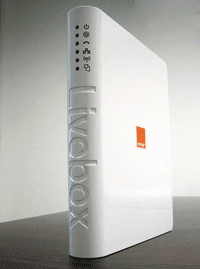
No comments:
Post a Comment